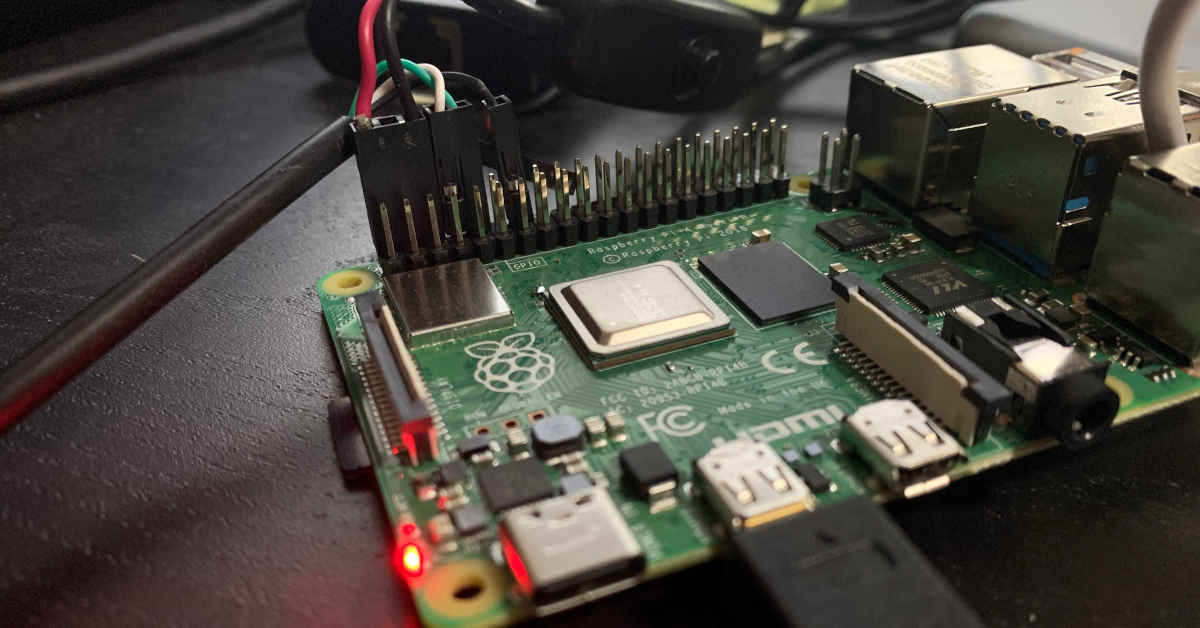Raspberry Pi has been through a few revisions now, and the data available on the www tends to get stale very fast. This is the right way of connecting to a Raspberry Pi 4 via a serial consoles.
Which GPIO pins are used for the serial console?
As can be seen in the image above and the cartoon here, the TX (PIN8) and RX (PIN10) pins for the serial port are next to the 5V power (PIN2) and GND (PIN6) pins on the top left. If we type pinout into the Ras Pi 4 then it will make the following cute terminal drawing for us:
pi@raspberrypi:~$ pinout
,--------------------------------.
| oooooooooooooooooooo J8 +======
| 1ooooooooooooooooooo PoE | Net
| Wi oo +======
| Fi Pi Model 4B V1.2 oo |
| ,----. +====
| |D| |SoC | |USB3
| |S| | | +====
| |I| `----' |
| |C| +====
| |S| |USB2
| pwr |HD| |HD| |I||A| +====
`-| |---|MI|---|MI|----|V|-------'
Revision : c03112
SoC : BCM2711
RAM : 4096Mb
Storage : MicroSD
USB ports : 4 (excluding power)
Ethernet ports : 1
Wi-fi : True
Bluetooth : True
Camera ports (CSI) : 1
Display ports (DSI): 1
J8:
3V3 (1) (2) 5V
GPIO2 (3) (4) 5V
GPIO3 (5) (6) GND
GPIO4 (7) (8) GPIO14
GND (9) (10) GPIO15
GPIO17 (11) (12) GPIO18
GPIO27 (13) (14) GND
GPIO22 (15) (16) GPIO23
3V3 (17) (18) GPIO24
GPIO10 (19) (20) GND
GPIO9 (21) (22) GPIO25
GPIO11 (23) (24) GPIO8
GND (25) (26) GPIO7
GPIO0 (27) (28) GPIO1
GPIO5 (29) (30) GND
GPIO6 (31) (32) GPIO12
GPIO13 (33) (34) GND
GPIO19 (35) (36) GPIO16
GPIO26 (37) (38) GPIO20
GND (39) (40) GPIO21
For further information, please refer to https://pinout.xyz/
Notes
Make sure that you have booted the Raspbian install once and manually enabled the serial port 1:
pi@raspberrypi:~$ sudo raspi-configthen choose
5. Interface options»Serial»Would like a login shell to be accessible over serial»YES. Then selectFinishand reboot the Raspberry Pi 4 device.pi@raspberrypi:~$ sudo rebootThe Raspberry Pi 4 has a number of UART devices available on the GPIO pins, the above seems to be the simplest way to just get a terminal over serial 2.
Find the serial device on the Linux box 3:
jas@iceberg:Mon Nov 16 06:08 PM:~ $ dmesg | egrep --color 'serial|ttyS|ttyU' [46683.319955] usbcore: registered new interface driver usbserial_generic [46683.319966] usbserial: USB Serial support registered for generic [46683.321966] usbserial: USB Serial support registered for pl2303 [46683.322620] usb 1-7: pl2303 converter now attached to ttyUSB0Check device permissions and add the user to the dialout group 4:
jas@iceberg:Mon Nov 16 07:11 PM:~ $ ls -la /dev/ttyUSB0 $ sudo chmod 666 /dev/ttyUSB0 $ sudo adduser ${USER} dialoutUse
minicom5:jas@iceberg:Mon Nov 16 07:58 PM:~ $ sudo minicom -b 115200 -D /dev/ttyUSB0and after you have the Minicom window open, then check the hardware flow control is set to off (
CTRL-A+Z»O»Serial port setup»F»Hardware Flow Control: No»ESC) And press enter a few times and you should see the promptRaspbian GNU/Linux 10 raspberrypi ttyS0 raspberrypi login:Congratulations, enjoy your serial port!
If
minicomis too clunky (yeah, I know), then trytio- it is supposed to be self configuring 6. It works well actually…jas@iceberg:Mon Nov 16 08:09 PM:~ $ sudo tio /dev/ttyUSB0 [tio 20:09:35] tio v1.32 [tio 20:09:35] Press ctrl-t q to quit [tio 20:09:35] Connected pi@raspberrypi:~$you can ask
tiofor the configuration withCTRL-C+c:[tio 20:29:03] Configuration: [tio 20:29:03] TTY device: /dev/ttyUSB0 [tio 20:29:03] Baudrate: 115200 [tio 20:29:03] Databits: 8 [tio 20:29:03] Flow: none [tio 20:29:03] Stopbits: 1 [tio 20:29:03] Parity: none [tio 20:29:03] Local Echo: no [tio 20:29:03] Timestamps: no [tio 20:29:03] Output delay: 0If it doesn’t work, check settings 115200 8N1.
And I bet you didn’t listen to me when I said that Hardware Flow Control needs to be set to OFF 7 :P
References
Raspberry Pi 3, 4 and Zero W Serial Port Usage, https://www.abelectronics.co.uk/kb/article/1035/raspberry-pi-3--4-and-zero-w-serial-port-usage ↩︎
UART configuration, https://www.raspberrypi.org/documentation/configuration/uart.md ↩︎
RPi Serial Connection, https://elinux.org/RPi_Serial_Connection ↩︎
Linux tells me a serial port is in use, but it isn’t, https://superuser.com/questions/794309/linux-tells-me-a-serial-port-is-in-use-but-it-isnt ↩︎
5 Linux / Unix Commands For Connecting To The Serial Console, https://www.cyberciti.biz/hardware/5-linux-unix-commands-for-connecting-to-the-serial-console/ ↩︎
Serial communication on modern Linux, https://opensource.com/article/20/5/tio-linux ↩︎
Serial console connection problems, https://forums.gentoo.org/viewtopic-t-731786-start-0.html ↩︎